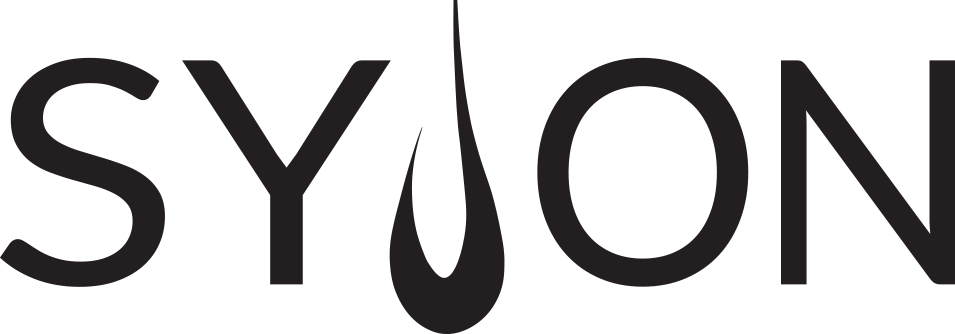GrandMA 3 – Network
The MA network concept
All grandMA3 devices can be operated together in one network. That makes it possible to work with backup devices like a backup console or to operate the system in a multi-user environment.
The basis of all this is the network session. All devices have to be part of this network session. In this session we always work with the same showfile and we always have a session master. The master determines the showfile and is taking care of the data distribution.
On the following pages we will learn some basic things about the network session, starting with IP adresses.
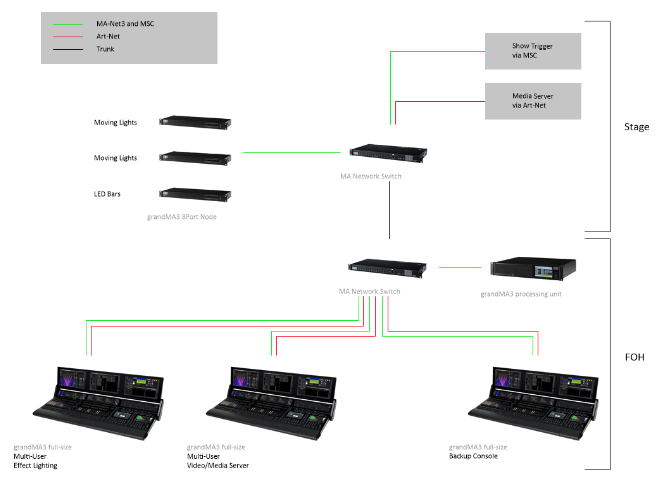
Something about IP addresses
The IP address is very important to be able to connect devices in the network. It is a unique address for every network device. Please make yourself familiar with the basic concepts about IP addresses.
This might be a good link for you: Wikipedia
Please have a look at Menu – Network – My Interfaces. Here you get an overview of the network interfaces and the respective IP addresses of your console. At the moment we will just look at the first network interface which is called Con1.
By default this interface uses a DHCP address. That means that if we have a DHCP server in the network, the server will take care of the IP address. If no DHCP server is available, the console will get an automatically created IP address. During this automatic configuration it also takes care of other devices in the network and assigns valid IP addresses for all MA devices.
If you have to change the IP address to a specific one (existing networks, network rules in your venue, etc…) just turn off DHCP in the DHCP column and change the IP address.
Connect onPC and node
Maybe one of the smallest possible network sessions is the connection between a computer with the grandMA3 onPC software and an onPC Node to enable parameters. Lets have a look at the video how to create a session and invite the onPC node.
Output configuration
Please have a look at Menu – Connector Configuration. Here you can change the XLR output configuration of all your stations in the network. Means you can decide what your XLR ports should do.
You can find the different devices on the left and the columns for the XLR ports on the right. The columns Port A-H show the numbers of the universes which are used on each output.
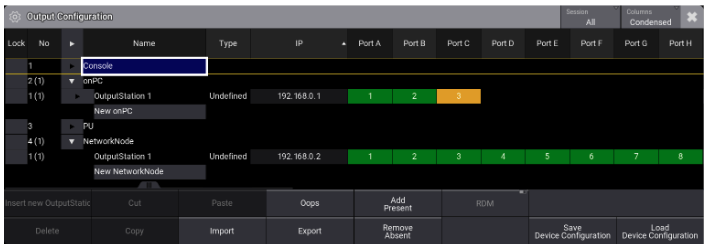
Select one of the XLR ports of a device and edit the cell. In the pop-up, you can change the following settings:
- Mode (Output, Output with RDM, Input, Off)
- Universe to be assigned to the port