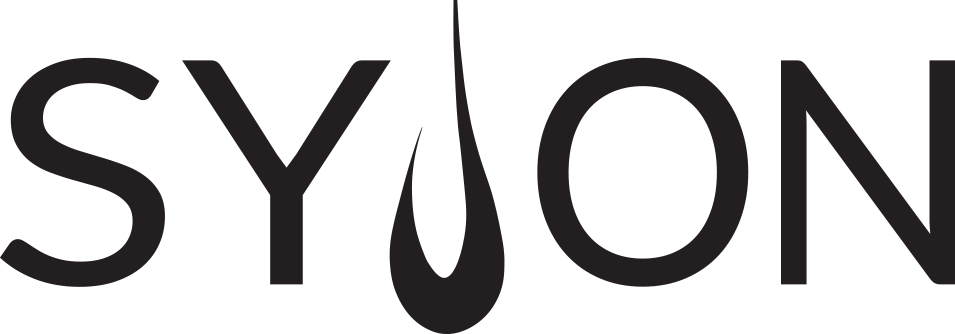GrandMA 3 – Patch
Patch some fixtures
We will start from the very beginning now and learn to patch some fixtures. Please load a new show. Do not forget to give a proper name for the showfile.
Press the [Menu] key on the console or the Menu button in the top left corner of the onPC software and enter the Patch. The Insert Fixtures pop-up window guides you through the process of patching fixtures in your show. It will appear immediately when you enter the patch for the first time and also when you insert new fixtures in an existing patch afterwards.
Let’s have a look at this video to learn how to patch some fixtures in our new show.
Have a look at the internal MA library. Patch 10x Generic Dimmers 8bit (Mode 0) on universe 1 starting with FID 1 and 10x Martin MAC Quantum Profiles (Extended Mode) on universe 2 starting with FID 101.
MA Fixture Share
If you have a fixture type which you can not find in your fixture library, you can have a look at the MA Fixture Share. You can find it via: fixtureshare.malighting.com
For more information please have a look at the MA Fixture Share manual
Another possibility to get fixture type data is GDTF.
What is GDTF?
GDTF = General Device Type Format
The GDTF Group develops the General Device Type Format protocol for the purposes of creating a unified definition for the exchange of data for the operation of intelligent luminaires. The fixture information is generic and allows simpler sharing of programmed data between fixtures. Furthermore it allows manufacturers to ensure their own fixtures are controlled as intended.
GDTF contains the whole geometry, all DMX modes, software revisions and real-world physical components in one fixture type. In grandMA3 you can just import GDTF data and it will be converted to a grandMA3 fixture type. GDTF Fixture profiles can be downloaded from the GDTF Share database.
Learn more about GDTF on www.gdtf-share.com
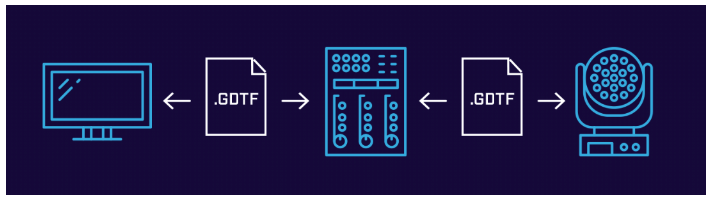
Changing the patch
We have already learned how to insert fixtures to our patch, now let’s have a look at how we can change some things here. Of course we can also delete fixtures or change other properties like the Fixture ID, the Name or the DMX address.
Invert options
Please have a look at the invert options in the patch. You can find them next to the Patch column. There are 4 columns for Invert options and this is what they do:
Pan DMX Invert: Inverts the DMX value of the Pan movement.
Tilt DMX Invert: Inverts the DMX value of the Tilt movement.
Pan Enc Invert: Inverts the direction of the Pan movement on the encoders. This is useful when you want to match 3D and reality.
Tilt Enc Invert: Inverts the direction of the Tilt movement on the encoders. This is useful when you want to match 3D and reality.
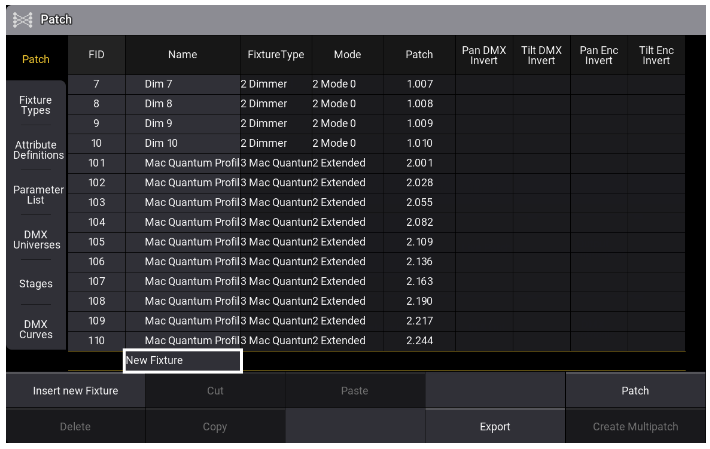
Tree structure
The tree structure is very important in grandMA3 because it provides us with many advantages which we will use later in this course. It is also used to organise our Fixtures in the Patch.
Please take your time to have a look at this video to learn how this works.
Leaving the patch
When you are ready with your Patch press the X button at the top right corner or the [Esc] key on the console or a keyboard to leave the Patch. You will be asked if you want to keep changes with the pop-up below:
Save and Exit – Close the Patch window and apply all changes. The showfile is saved and will be uploaded to the whole system.
Discard and Exit – Close the Patch and dismiss all changes.
Stay in Patch – Stay in the Patch to work on it.
Live Patch
Please have a look at the Menu – Live Patch.
You will see a window which looks similar to the Patch window we recently worked with. But you will notice that some buttons are missing and some cells can not be edited. The Live Patch gives you the possibility to make changes in the Patch which do not require a show upload, so you can also adjust some properties during a show.
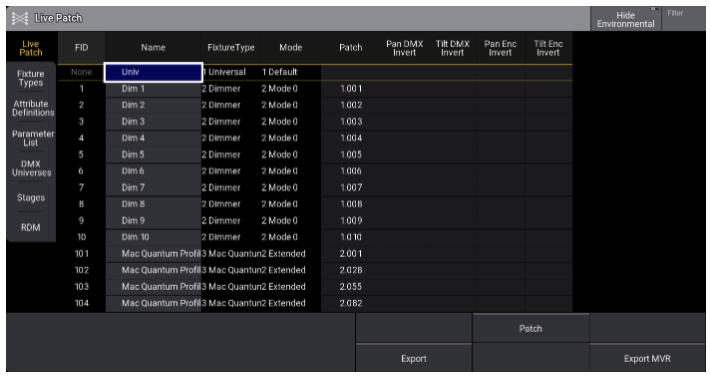
You can change the name, the DMX address and the invert options, because this does not change anything within your programming.
You can NOT insert new fixtures, delete fixtures or change the Fixture ID – this would cause a show upload and therefore should not be done during a live situation.